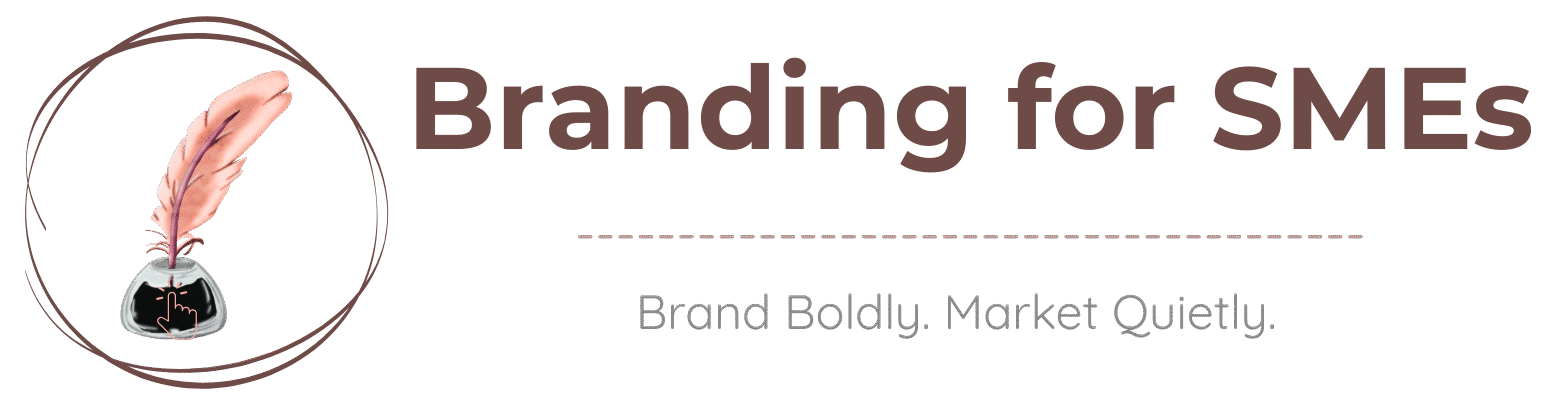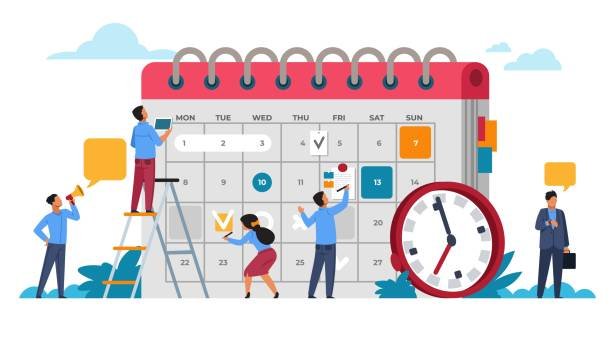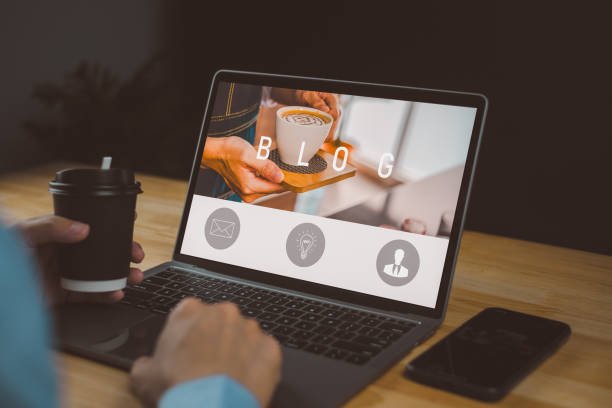How to Delete Unused Images in WordPress (Step-by-Step Guide)
Images play a crucial role in website design, but over time, your media library can get cluttered with unused images. These leftover images take up valuable storage space and may slow down your website. In this guide, we’ll show you how to clean up your WordPress media library by deleting unattached images using a plugin.
Why You Should Delete Unused Images
- Frees Up Storage Space – Reducing unnecessary files improves site performance.
- Speeds Up Backups – A cleaner media library leads to faster backups.
- Improves SEO and Load Time – A leaner site ensures better user experience and search rankings.
Best WordPress Plugins to Remove Unused Images
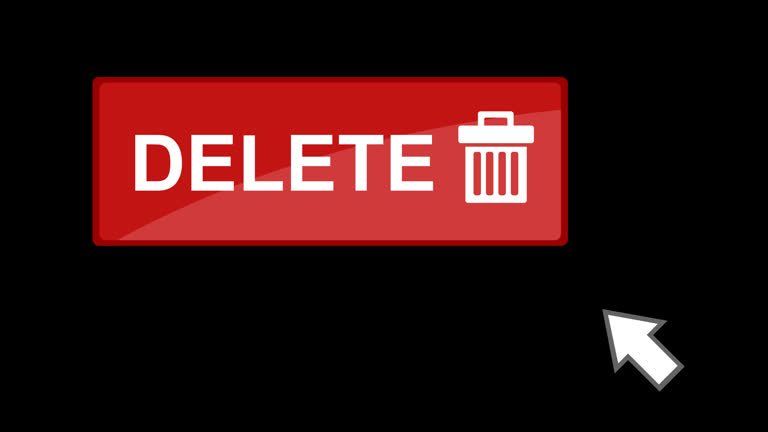
Several plugins can help you detect and delete orphaned media files. Here are the top recommendations:
- Media Cleaner (by Meow Apps) – Scans and lists unused images before deletion.
- WP-Optimize – Cleans database junk, including unused media files.
- Image Cleanup – Analyzes and helps delete unattached images.
- Media Library Assistant – Provides advanced media management options.
Step-by-Step Guide to Deleting Unused Images with Media Cleaner
Step 1: Install and Activate Media Cleaner
- Log in to your WordPress dashboard.
- Navigate to Plugins > Add New.
- Search for Media Cleaner.
- Click Install Now and then Activate.
Step 2: Scan for Unused Images
- Go to Meow Apps > Media Cleaner in the WordPress admin panel.
- Click Scan to start analyzing your media library.
- Wait for the scan to complete—it will list images that are not linked to any posts or pages.
Step 3: Review the Unused Images
- Carefully check the images detected as unused.
- Some images may still be in use (e.g., featured images, theme assets, or WooCommerce thumbnails).
Step 4: Delete Unused Images
- Select the images you want to remove.
- Click Delete to remove them permanently.
- Empty your WordPress trash to free up storage completely.
Step 5: Backup and Optimize Your Media Library
- Before performing bulk deletions, backup your website using a plugin like UpdraftPlus.
- Use an image optimization plugin like Smush to compress and optimize your remaining images.
Final Thoughts
Regularly cleaning up your WordPress media library helps maintain a fast and efficient website. Using plugins like Media Cleaner makes this process easy and safe. Be sure to always double-check before deleting images and keep a backup to avoid data loss.
Need more WordPress tips? Stay tuned for more guides on optimizing your website!